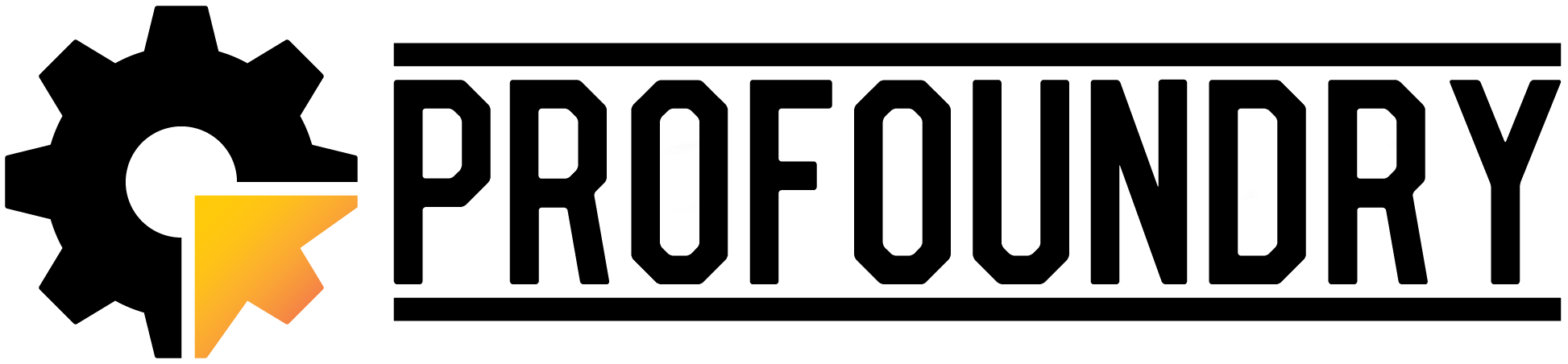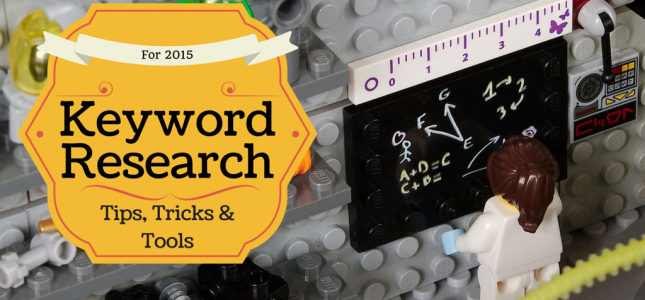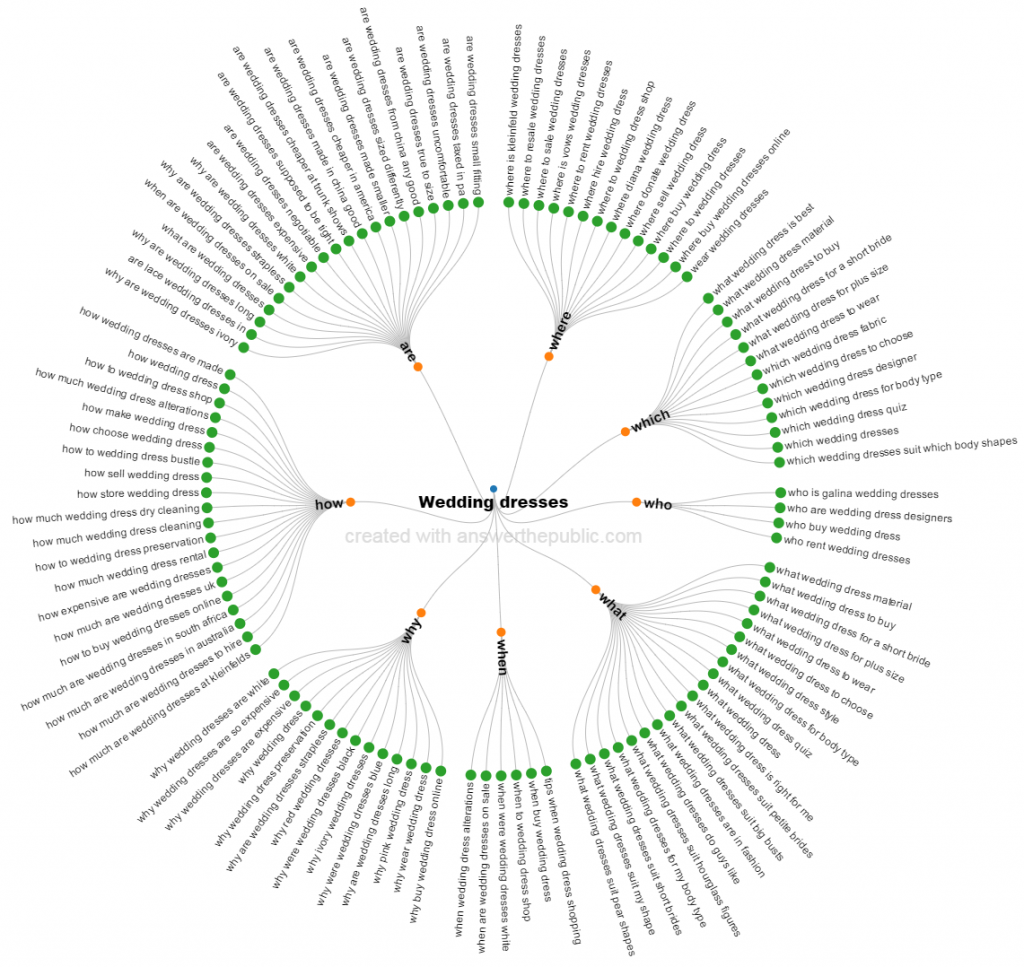Keyword research is a corner stone of the research process for many an sector including Digital Marketing, Branding and PR. I thought I would quickly share a few free tools and techniques I find very useful during my own keyword research process. Enjoy!
Considerations
Before we delve into tools I wanted to briefly highlight some themes and angles that you should be considering when carrying out any form of keyword research.
Location Terms
If you operate in specific geographic areas then understanding the location terms that used by searchers will be an important part of the research process. Incorporating these terms into your SEO content will also make your target terms less generic and give you a higher chance of ranking for them.
Long Tail Keywords
Long tail keywords are terms that are more specific (often longer) and less common. They focus more on a niche and are much easier to rank for than for more common keywords. Another benefit of focussing on these long tail keywords is that, although they are used less in search, the visitor that finds your website using them is more likely to buy your service or product.
Indirect Terms
Within your various industries and sectors there will be a large number of related terms for items or services that you do not directly provide. These indirect terms can be a great source of additional traffic or cross selling opportunities. Don’t forget about them during your research.
Consumer vs. Business Terms
Some keywords that you want to rank for organically may have dual relevance across the B2C and B2B markets. For example “label printer” could be an individual looking for a label printer or a business looking for another business that prints bespoke labels. In these cases it is important that we understand the variables that show the user is a business not a consumer. For example using plurals for bulk purchases or using a more commercial variant of that term. The last thing we want to do is spend time optimising and ranking a site for terms that consumers search for as this will simply result in high bounce rates and no leads.
Competition
If a number of your terms are highly competitive, it is important that you get a greater understanding of alternatives for those terms or the value of that term to your business. Google Keyword Planner and Google Analytics can help with this.
User Intent
It is important to understand the user’s intent. We can use the type of keyword query to do this. There are typically three categories for keyword searches. .
- Navigational – A navigational keyword search indicates the searcher wants to find a specific site.
- Informational – An informational keyword search indicates the searcher is looking for specific information.
- Transactional – A transactional keyword search indicates the searcher wants to perform a web-mediated activity.
Variants
As part of the next process it will be important to gain an insight into the terminology used by the ideal user. Try and source the variations for the same item or service. Consider all the possible names, terminology or colloquialisms someone could use when describing your key offering.
Query Terms
Query terms are any term that revolves around a user’s query, problem or question. These can be a great insight into the terminology and problems facing your users. There are large amounts of query keyword data in Google Analytics so be sure to read on to find out how to source it. One very simple way to find this kind of data is to use the filter in Google Analytics to search for terms containing “why”, “how”, “who”, “what”, “when” and “where”.
Free Tools
Firstly let’s get the stereotypical tools out of the way:
Übersuggest
One of the most popular tools for many digital boffins, Übersuggest is a very simple solution for finding keyword ideas. Here are the instructions (in their words):
- Write a term in the box.
- Choose a language and a source. Übersuggest can get suggestions either from regular Web search or from search verticals like Shopping, News or Video (more to come).
- Übersuggest takes your base term, add a letter or a digit in front of it, and extracts suggestions for it.
- Click on each word to get further suggestions based on that term.
- Add each keyword to your basket clicking on the plus sign on its left.
- Add all visible keywords to your basket clicking on the large grey button.
NOTE: Sadly it looks like a new Google update relating to API restrictions will affect great tools like Übersuggest: http://ubersuggest.org/next/
Exporting Data
- Once you are on the page of results, click the Select All Keywords button within the search box at the top.
- Now click the
 button in the right hand menu and copy all the keywords in the list and paste them into a program.
button in the right hand menu and copy all the keywords in the list and paste them into a program.
Google Analytics
We can’t forget about our trusty Google Analytics. They have (not provided) certain keyword data in recent years but Google Analytics is still the most vital window into our current site users souls keyword usage. Below are the key areas to find that precious keyword data. Don’t forget to change your date range to when you started tracking with GA.
The main source of keyword data:
- Acquisition Tab
- Campaigns
- Paid Keywords
- Organic Keywords
- Campaigns
If you have linked Webmaster Tools and Analytics Search go here to find keyword, click through and average position data:
- Acquisition Tab
- Search Engine Optimisation
- Queries
- Search Engine Optimisation
If you have Site Search enabled on your site go to here to find what keywords your users input into your internal search box:
- Behaviour Tab
- Site Search
- Search Terms
- Site Search
Exporting Data
Practically all data in Google Analytics can be exported into various formats by simply clicking the ![]() button.
button.
Google Trends
Google’s free tool will show you search trend data going back as far as 2004. Take your most popular service, product or theme keywords and input them into tool. You can also filter by country to understand your own geographic trends versus those overseas. There is also a Forecast option (when there is enough data) where Google will use previous data to forecast the next 12 months data. You can also overlay trending news articles over the graph data to see how they correspond to any peaks or troughs.
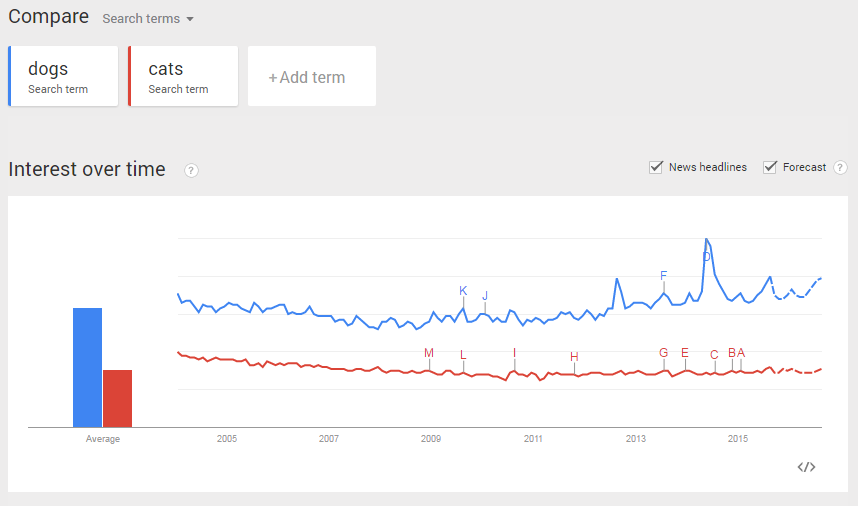
Note that you can amend the location from Worldwide to your country. You can also change the date range to be one year to give you a better view of each month’s traffic. You can also change the type of search to Images or News if that’s the data you are interested in seeing.
Exporting Data
Sadly the Google Trend data cannot be exported but you can either screenshot or embed the graphs by clicking the </> symbol.
Google Search Console
(AKA Google Webmaster Tools)
For those who have not verified their website in Google Search Console I suggest you do it this very second. Instructions can be found here.
If you have not linked your Search Console with Google Analytics you should log into the Search Console to access data. If you do want to link the two together you can find instructions here.
You will find the keyword data by going to:
- Search Traffic Tab
- Site Search Analytics
This is an excellent place to find organic keyword data and analyse how your average ranking position has affected the number of impressions and clicks you received. This article briefly explains the main metrics and data groupings. https://support.google.com/webmasters/answer/6155685?hl=en
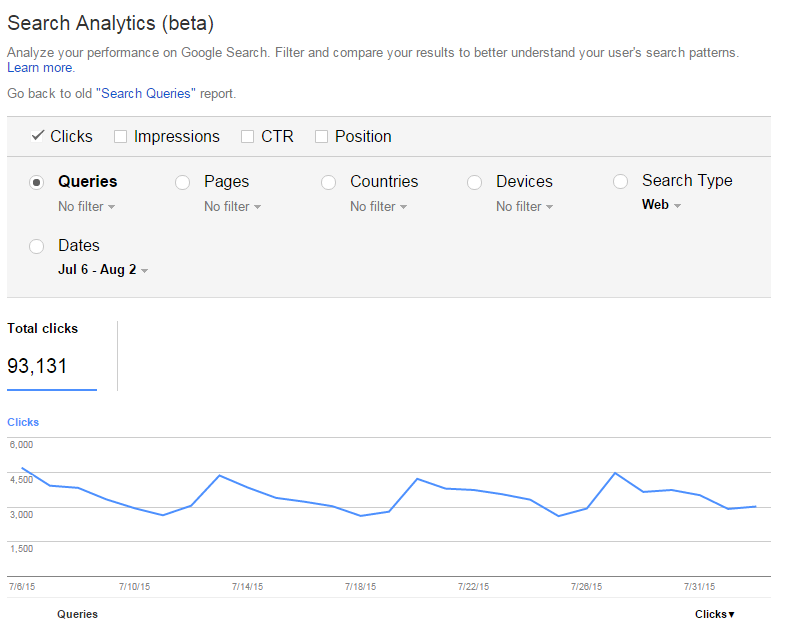
Exporting Data
Simply click the ![]() bottom right, to download all table data currently on view.
bottom right, to download all table data currently on view.
Keyword Planner
This is a keyword research tool built for those creating PPC (Pay Per Click campaigns) but can be used for free to help you understand a variety of keyword trends. Similar to the Google Trend tool this site lets us input keywords associated with our business and view the number of monthly searches for that keyword and graphs that show the searches by calendar month. This gives a great indication of any trends we should be aware of. Note that you must have an AdWords account associated with your email login to use this tool. However you do not have to be actively advertising on AdWords. Here is a useful post about how to use the Keyword Planner tool: https://www.youtube.com/watch?v=bxREkVhzEkw
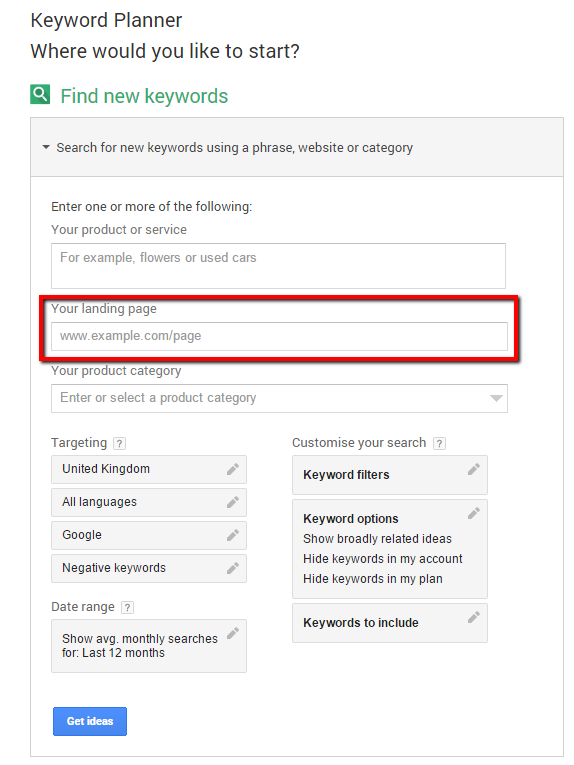
Here is a quick and easy Keyword Planner Tool tip that very few people know about or use (thanks to Trent Erwin for this one):
- Go to Google’s Keyword Planner
- Login and click the “Search for new keywords using a phrase, website or category” drowdown
- Now you’re at the section shown above.
- Instead of entering your “landing page” enter your competitor’s website where it says “Your landing page”.
- Click “Get Ideas”
- Then click Keyword Ideas on the next screen.
- Arrange the table so the competition is descending from LOW.
- Suddenly you have a list of low competition terms to optimise your site for or add to your PPC account.
Exporting Data
Simply click the DOWNLOAD bottom right, to download all table data currently on view.
Now onto the tools and tips you are less likely to have heard of:
Google Autocomplete
As you type letters into Google’s search bar it tries to predicts your query and completes it for you. These auto-complete suggestions are based on real user queries and will vary dependant on geographic location and your language settings. This can be a great method to find some of the most popular keywords and help you find longtail keywords. Always use this function in an Incognito tab to prevent Google from auto-completing previously-searched for terms.
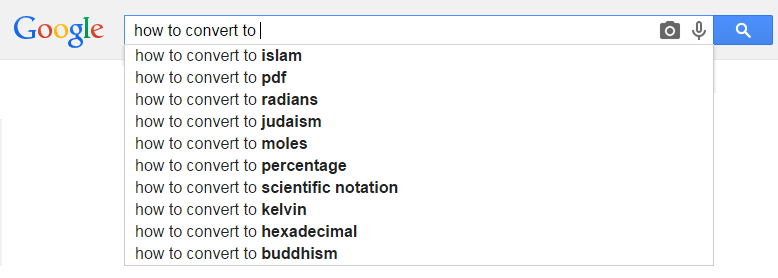
Meta Glossary
The whole point of a glossary is to provide definitions and with these definitions we will also get related terms and variations. That’s what Meta Glossary is great for finding. If we imagine “light bulb” was my main term, I simply type it in on Meta Glossary and I get back a whole bunch of related terms that could be alternate target keywords. We can also take this a step further by looking scrolling down and looking through the definitions.
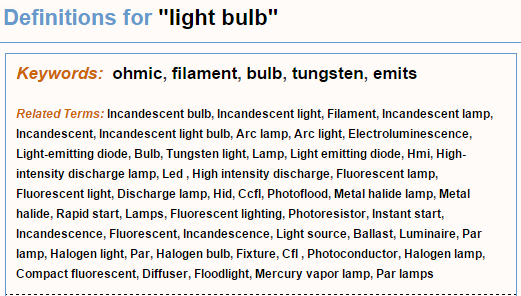
Keyword Density Tool
Although keyword density is not strictly part of the keyword research process I do find this tool useful when trying to understand the current situation onsite. The Keyword Density Tool looks at the total content of the page and attempts to give an idea of which phrases appear most commonly within the content. The tool also looks at the types of words within the content and where they appear get an idea of how search engines rank the page. Simply enter a page URL to get the keyword density for the contents of that page.
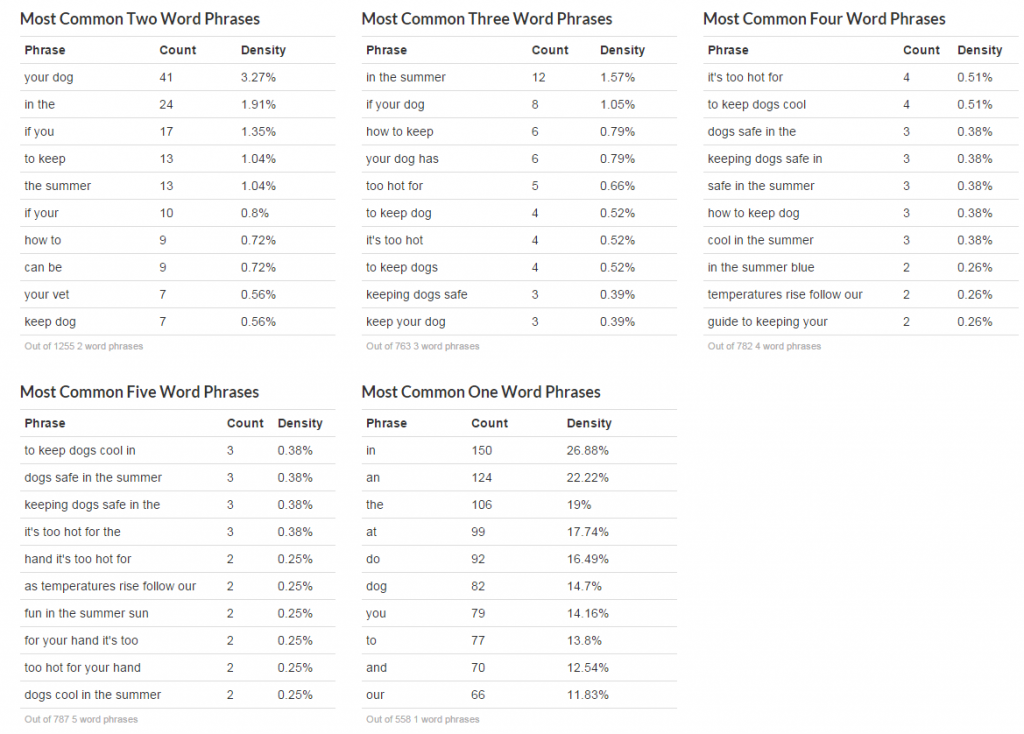
Exporting Data
Simply copy and paste the table data into an application Excel. It should keep its format.
FAQ Fox
As we mentioned about, understanding query terms is important for content creation and FAQ pages. FAQFox.com is a free tool that lets you input keyword along with a list of sites (or use their preset site lists)
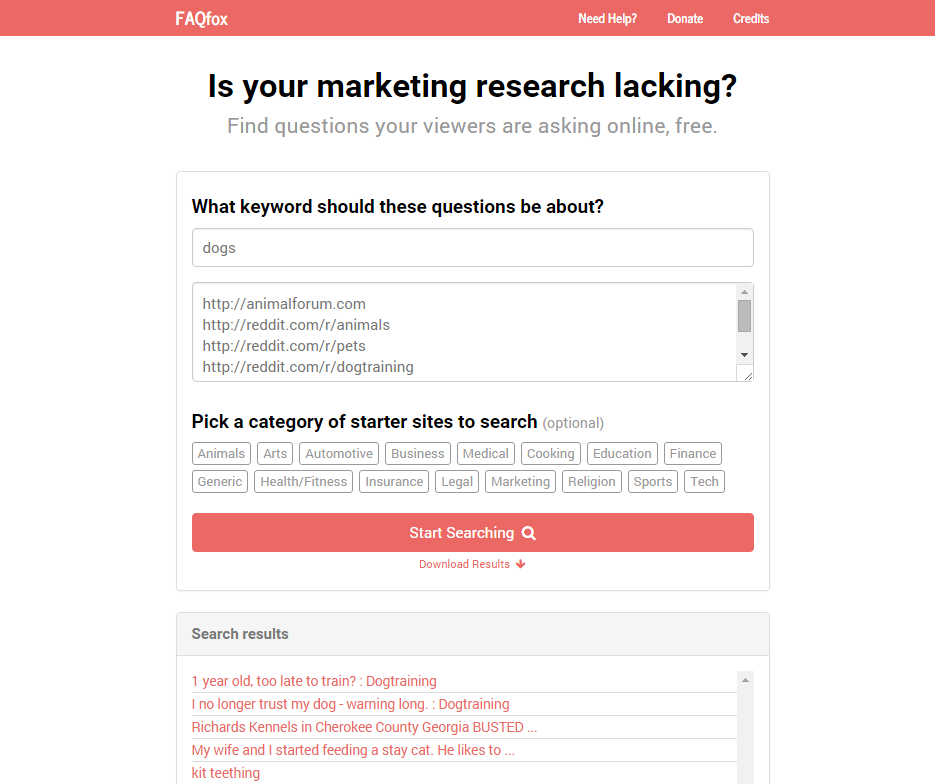
Exporting Data
At the time of writing this, the Download Results function was not working.
Answer The Public
AnswerThePublic.com is one of the best tools when carrying out keyword research for content marketing. You can input a keyword or phrase and choose the search engine you want to use. ATP then delivers back a variety of results organised by Questions, Prepositions and in Alphabetical order. The results can be viewed in rather pretty tree maps or data tables, as seen below:
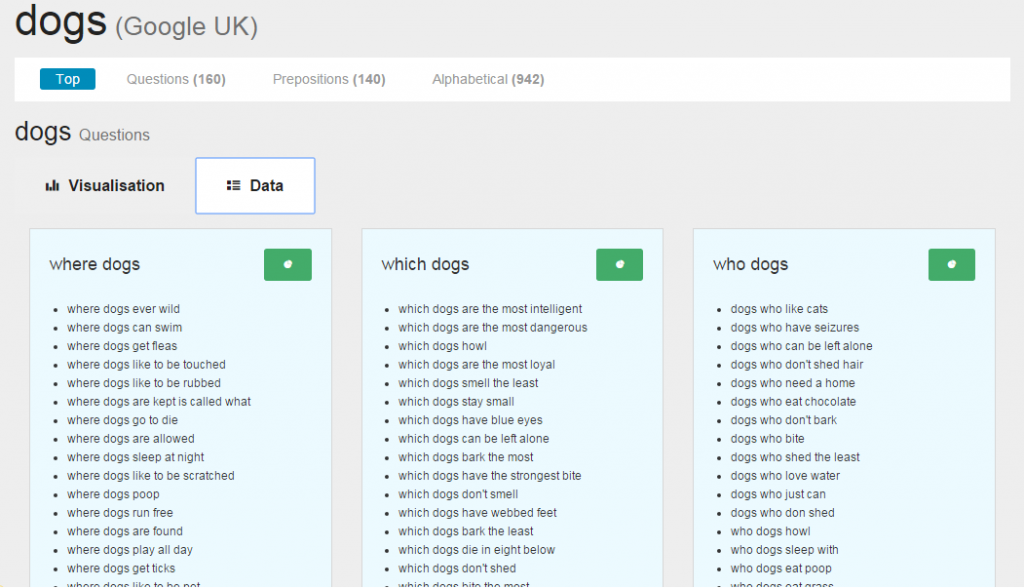
Exporting Data
You can simply click the Export To CSV button at the bottom of the page to export all the data into Excel.
Übersuggest + Excel + Keyword Planner = DATA WIN
Now to use 2 previously mentioned tools, combined with a great little tool called Excel. This technique can be replicated to analyse data from other tools like Übersuggest.
In Übersuggest
1. So first you want to go onto Übersuggest and input your main keyword that you want to bring back results for.
2. Once you are on the page of results, click the Select All Keywords button within the search box at the top.
3. Now click the ![]() button in the right hand menu and copy all the keywords in the list.
button in the right hand menu and copy all the keywords in the list.
In Excel
Right, we need to get rid of the duplicates.
4. So paste the list from Übersuggest into a blank sheet in Excel.
5. Now you simply highlight the whole list and click the  button within the Data tab. This will remove all duplicates leaving you with a clean list.
button within the Data tab. This will remove all duplicates leaving you with a clean list.
In Keyword Planner
Right you now have your de-duped list it is time to get your additional data for each keyword.
6. Visit Google’s Keyword Planner (mentioned above). paste it from Excel into
7. Under “Find new keywords” paste in your list from Excel, change the targeting options to meet your criteria and click Get Ideas. This will then load up a page with Ad Group Ideas being the default tab.
8. Simply click over to the Keyword Ideas tab.
9. Now you can now export the full list into a formatted table in Excel. There you can manipulate and organise the data to your hearts desire.
10. Ensure you have scrolled to the bottom of the page and changed the number of rows to match the number of keyword’s listed. Then click the ![]() button.
button.
BOOM! There you have it. You now own an Excel table of long and short tail keyword suggestions with average monthly searches, suggested PPC bids and competition levels.
I would love to hear about your top tools for keyword research. Particularly those that are free to use. Comment below.